How to customize Adobe Reader to suit your workflow and preferences
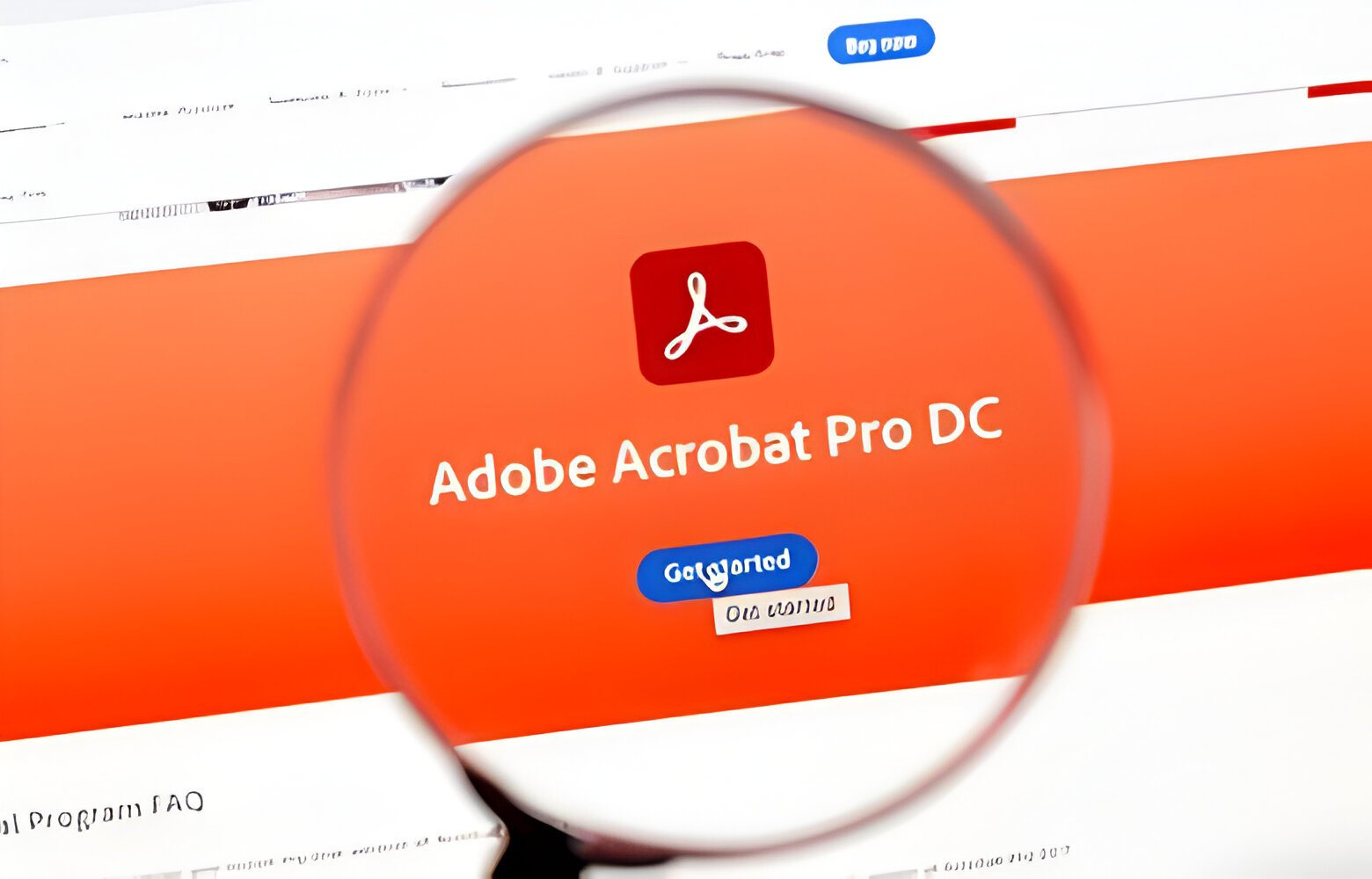
adobe Reader is a widely-used software for viewing, printing, and annotating PDF documents. While it comes with a range of default settings, you may find that the default setup doesn’t suit your specific workflow or preferences. Fortunately, adobe Reader offers a range of customization options that allow you to tailor the software to your liking.
In this article, we will provide a comprehensive guide on how to customize adobe Reader to suit your workflow and preferences. We will cover a range of customization options, from adjusting the user interface to setting up keyboard shortcuts and creating custom stamps. We will also address common questions and concerns about customizing adobe Reader in the FAQs section at the end of the article.
Customizing the User Interface
One of the first things you may want to do when customizing adobe Reader is to adjust the user interface to better suit your preferences. adobe Reader offers a range of settings that allow you to personalize the appearance and layout of the software. Here are some ways you can customize the user interface:
1. Adjusting the toolbar: You can customize the toolbar in Adobe Reader by adding, removing, or rearranging buttons to suit your workflow. To do this, right-click on the toolbar and select “Customize Quick Tools.” From here, you can add or remove buttons and rearrange them to your liking.
2. Changing the display mode: Adobe Reader offers different display modes, such as full screen, single page, or continuous scrolling. You can customize the display mode by going to the View menu and selecting the desired mode.
3. Customizing the navigation pane: You can customize the navigation pane in Adobe Reader by hiding or showing different panels, such as the File Browser or the Comments pane. To do this, go to the View menu and select Navigation Panels.
4. Changing the background color: You can change the background color of Adobe Reader to suit your preferences. To do this, go to Edit > Preferences > Accessibility > Replace Document Colors, and select the desired background color.
Setting Up Keyboard Shortcuts
Keyboard shortcuts can be a time-saving tool for navigating Adobe Reader more efficiently. You can customize keyboard shortcuts in Adobe Reader to suit your preferences and workflow. Here are some commonly used keyboard shortcuts that you may want to customize:
1. Ctrl + P: Print document
2. Ctrl + S: Save document
3. Ctrl + F: Open search bar
4. Ctrl + Shift + L: Highlight text
5. Ctrl + B: Add bookmark
To customize keyboard shortcuts in Adobe Reader, go to Edit > Preferences > General > Use Single-Key Accelerators to access the Customize Keyboard Shortcuts dialog box. From here, you can assign new keyboard shortcuts to specific functions or edit existing shortcuts.
Creating Custom Stamps
Another way to customize Adobe Reader is to create custom stamps that can be used to annotate documents. Stamps are a useful tool for adding comments, signatures, or annotations to PDF documents. You can create custom stamps in adobe Reader by following these steps:
1. Go to the Comment pane and select the Stamps tool.
2. Click on the “Create Custom Stamp” option.
3. Choose an image file that you want to use as a stamp.
4. Enter a name for the stamp and select a category.
5. Click OK to save the custom stamp.
Custom stamps can be a handy tool for adding personalized annotations to PDF documents. You can create stamps for frequently used comments or signature blocks, saving time and effort when annotating documents.
FAQs
Q: Can I customize the default font and text size in adobe Reader?
A: Yes, you can customize the default font and text size in adobe Reader by going to Edit > Preferences > Accessibility. From here, you can select the desired font and text size settings.
Q: Can I customize the page layout in adobe Reader?
A: Yes, you can customize the page layout in adobe Reader by going to View > Page Display. From here, you can choose between different page layout options, such as single page, continuous, or facing pages.
Q: Can I customize the toolbar in adobe Reader?
A: Yes, you can customize the toolbar in adobe Reader by right-clicking on the toolbar and selecting “Customize Quick Tools.” From here, you can add, remove, or rearrange buttons to suit your preferences.
Q: Can I create custom stamps in adobe Reader?
A: Yes, you can create custom stamps in adobe Reader by going to the Comment pane and selecting the Stamps tool. From here, you can create custom stamps using image files and assign them to specific categories.
In conclusion, adobe Reader offers a range of customization options that allow you to tailor the software to your specific workflow and preferences. By adjusting the user interface, setting up keyboard shortcuts, and creating custom stamps, you can make adobe Reader work more efficiently for you. Customizing adobe Reader can help improve your productivity and make working with PDF documents easier and more enjoyable.









