Adobe Photoshop Tips and Tricks for Designers and Photographers
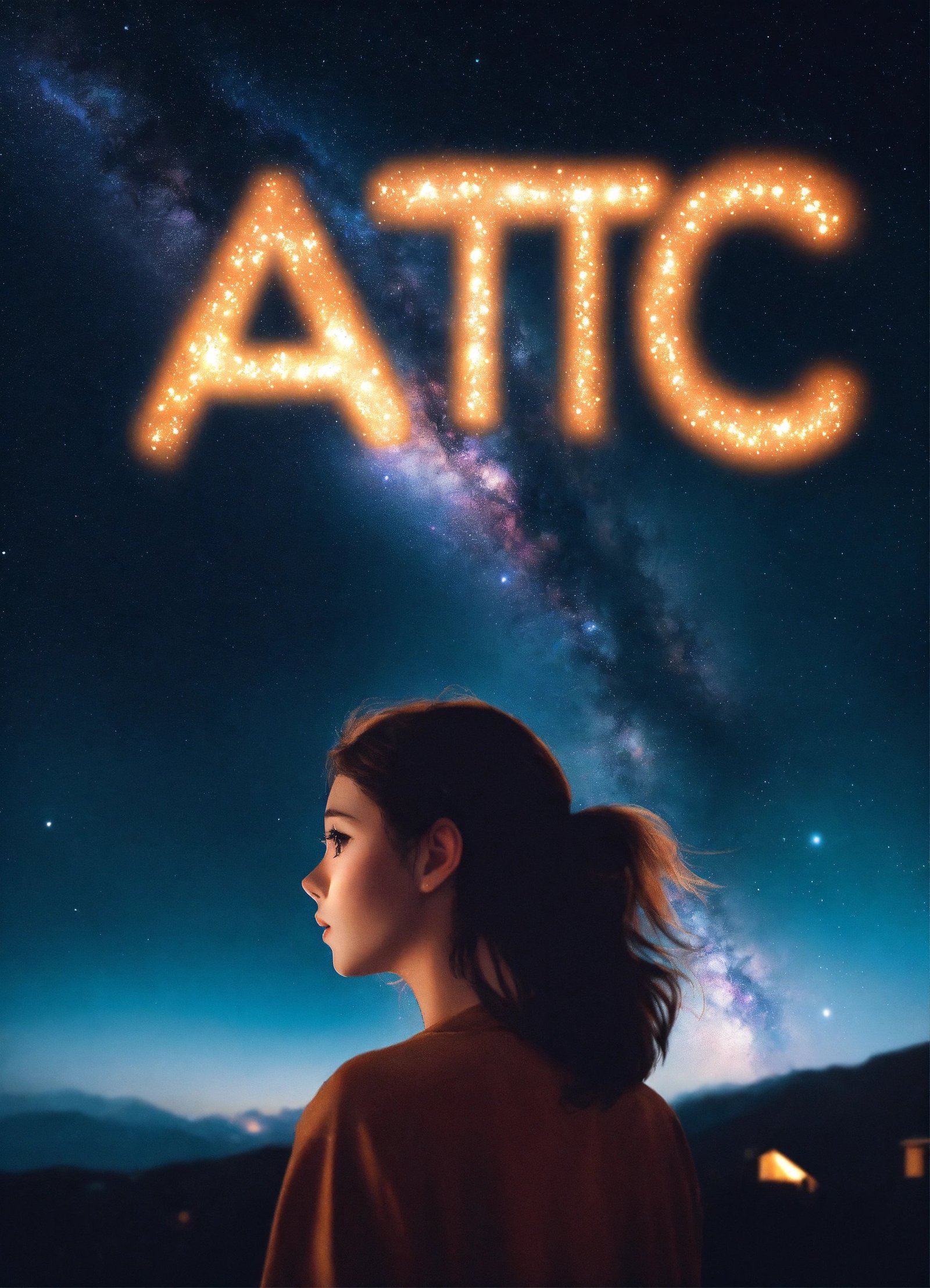
adobe Photoshop is a powerful tool that is widely used by designers and photographers to create stunning visuals and enhance their work. Whether you are a beginner or an advanced user, there are always new tips and tricks to learn that can help you improve your skills and efficiency in using the software. In this article, we will explore some of the best adobe Photoshop tips and tricks for designers and photographers.
1. Use Keyboard Shortcuts. adobe
One of the best ways to speed up your workflow in Photoshop is to learn and use keyboard shortcuts. By memorizing common shortcuts for tasks such as selecting tools, adjusting brush size, and navigating layers, you can save a significant amount of time and work more efficiently. You can also customize keyboard shortcuts in Photoshop to better suit your workflow.
2. Create Custom Brushes. adobe
Creating custom brushes in Photoshop can help you achieve unique effects and styles in your designs. You can create brushes from your own images or shapes, or download brushes from online resources. Experiment with different brush settings such as size, opacity, and spacing to create interesting textures and effects in your work.
3. Use Adjustment Layers. adobe
Adjustment layers are a powerful feature in Photoshop that allow you to make non-destructive edits to your images. By using adjustment layers, you can apply adjustments such as brightness and contrast, hue and saturation, and levels to your images without permanently altering the original image. This allows you to make changes to your images at any time without losing quality.
4. Master Selection Tools. adobe
Selection tools in Photoshop are essential for isolating and manipulating specific areas of your images. Learn how to use tools such as the marquee tool, lasso tool, and magic wand tool to make precise selections. You can also use selection tools in combination with layer masks to create complex composites and effects.
5. Experiment with Blending Modes. adobe
Blending modes in Photoshop allow you to blend layers together in different ways to create unique effects. Experiment with blending modes such as overlay, screen, and multiply to achieve different looks in your designs. You can also use blending modes to create interesting color effects and transitions.
6. Use Smart Objects. adobe
Smart objects in Photoshop are layers that contain raster or vector image data that can be edited without losing quality. By converting your layers to smart objects, you can make non-destructive edits to your images and resize them without losing resolution. Smart objects are particularly useful for working with logos, icons, and other elements that need to be scaled or edited repeatedly.
7. Save Time with Actions. adobe
Actions in Photoshop allow you to record a series of steps and apply them to multiple images or layers with a single click. You can create custom actions for tasks such as resizing images, applying filters, and adding textures to speed up your workflow. You can also download and install actions created by other users to expand your repertoire of editing techniques.
8. Use Filters and Plugins. adobe
Filters and plugins in Photoshop can help you achieve a wide range of effects and styles in your designs. Experiment with filters such as blur, sharpen, and distort to add depth and texture to your images. You can also download and install plugins from third-party developers to access additional tools and features in Photoshop.
9. Organize Your Layers. adobe
Organizing your layers in Photoshop is essential for keeping your projects clean and manageable. Use folders and color-coding to group related layers together and keep your workspace tidy. You can also use layer masks to hide or reveal parts of your layers and create complex compositions.
10. Learn from Tutorials and Resources. adobe
There are countless tutorials and resources available online that can help you learn new techniques and improve your skills in Photoshop. Subscribe to design blogs, watch video tutorials, and participate in online forums to stay up to date with the latest trends and tips in Photoshop. You can also take online courses or attend workshops to deepen your knowledge and expand your skill set.
FAQs
Q: How can I reset Photoshop to its default settings? adobe
A: To reset Photoshop to its default settings, hold down the Alt, Ctrl, and Shift keys while launching the software. You will be prompted to delete the Photoshop settings file, which will restore the software to its default configuration.
Q: Can I use Photoshop on a mobile device? adobe
A: Yes, adobe offers a mobile version of Photoshop called Photoshop Express that is available for iOS and Android devices. Photoshop Express allows you to edit and enhance photos on the go using features such as filters, adjustments, and cropping tools.
Q: How can I remove backgrounds from images in Photoshop? adobe
A: To remove backgrounds from images in Photoshop, you can use tools such as the magic wand tool, quick selection tool, or pen tool to make a selection around the subject. You can then use a layer mask to hide the background and create a transparent effect.
Q: What are the differences between Photoshop and Illustrator? adobe
A: Photoshop is a raster-based graphics editing software that is best suited for editing and manipulating photos and images. Illustrator is a vector-based graphics editing software that is best suited for creating logos, icons, and illustrations that can be scaled without losing quality.
Q: How can I improve the performance of Photoshop on my computer? adobe
A: To improve the performance of Photoshop on your computer, you can increase the amount of RAM, optimize your hard drive, and update your graphics card drivers. You can also adjust Photoshop preferences such as cache levels and history states to optimize performance.
In conclusion, adobe Photoshop is a versatile tool that offers endless possibilities for designers and photographers to create stunning visuals and enhance their work. By mastering the tips and tricks outlined in this article and staying curious and open to learning new techniques, you can take your skills to the next level. Experiment with different features and tools in Photoshop, and don’t be afraid to push the boundaries of your creativity. With practice and persistence, you can achieve amazing results in Photoshop and create work that stands out and inspires others.









