Mastering Selection Tools in Adobe Photoshop for Precise Editing
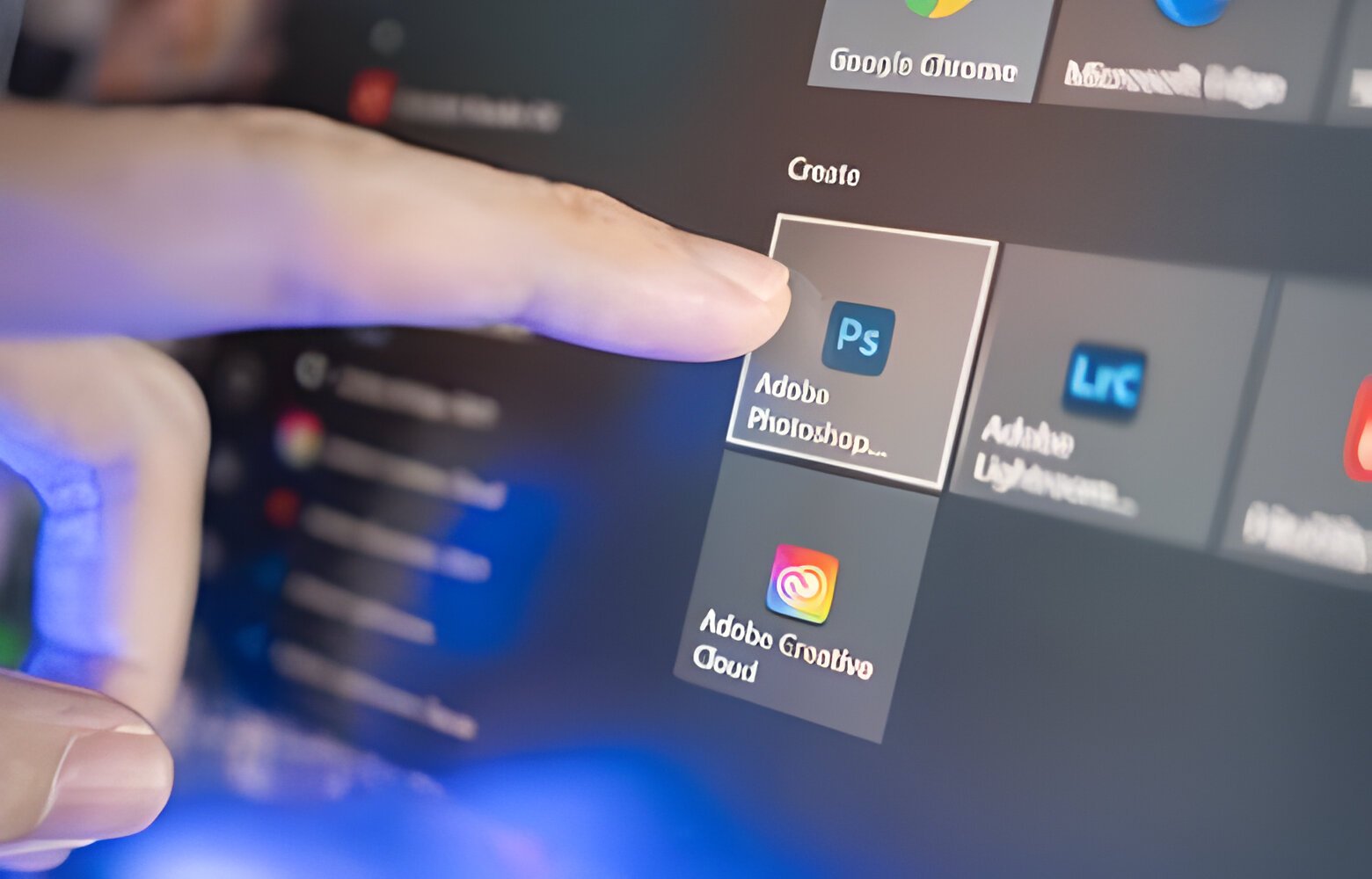
Mastering Selection Tools in adobe photoshop for Precise Editing
adobe photoshop is an incredibly powerful tool for digital photo editing, but many users struggle with mastering the selection tools. The selection tools in photoshop allow you to isolate and manipulate specific parts of an image, making precise editing much easier. In this article, we will go over some of the most commonly used selection tools in photoshop and how to effectively use them for precise editing.
Selection Tools in adobe photoshop
1. Marquee Selection Tools: The Marquee selection tools are basic shape tools that allow you to create selections in the shape of rectangles or ellipses. to use the Marquee selection tools, simply click and drag to create a selection in the desired shape. You can also hold the Shift key to create a perfect square or circle.
2. Lasso Selection Tools: The Lasso selection tools allow you to create selections in freeform shapes. The basic Lasso tool is great for making rough selections, while the Polygonal Lasso tool allows you to create selections with straight edges. The Magnetic Lasso tool automatically snaps to the edges of objects in your image for more precise selections.
3. Magic Wand Tool: The Magic Wand tool allows you to select areas of similar color in your image with a single click. You can adjust the Tolerance setting to control how closely the selected colors match the clicked color. The Magic Wand tool is great for quickly selecting large areas of an image with similar colors.
4. Quick Selection Tool: The Quick Selection tool is a powerful tool for making selections based on the edges of objects in your image. Simply click and drag to paint over the areas you want to select, and photoshop will automatically find the edges for you. You can adjust the size of the brush and the selection tolerance for more precise selections.
5. Pen Tool: The Pen tool is a versatile tool for creating selections with precise control. The Pen tool allows you to create paths and selections with Bezier curves, making it ideal for complex selections such as cutting out objects from their background. The Pen tool can be a bit tricky to master, but it is an essential tool for professional photo editing.
Using Selection Tools for Precise Editing
Now that you are familiar with the selection tools in adobe photoshop, let’s go over some tips for using them effectively for precise editing:
1. Feathering: When making selections in photoshop, it is important to feather the edges to create a more natural blend between the selected and unselected areas. You can adjust the Feather setting in the options bar when making a selection to control how soft or sharp the edges of the selection are.
2. Refining Edges: After making a selection, you can use the Refine Edge tool to further refine the edges of your selection. The Refine Edge tool allows you to adjust the edges of your selection for better blending and smoother transitions. You can also use the Refine Edge tool to add a layer mask to your selection for non-destructive editing.
3. Layer Masks: Layer masks are a powerful tool for non-destructive editing in photoshop. Instead of deleting parts of your image, you can use layer masks to hide and reveal parts of your image without permanently altering it. You can create a layer mask by selecting the desired area and clicking the “Add Layer Mask” button in the layers panel.
4. Selection Tools with Adjustment Layers: You can combine selection tools with adjustment layers in photoshop to selectively edit parts of your image. For example, you can make a selection of the sky in a landscape photo and then apply a Hue/Saturation adjustment layer to only the selected area. This allows you to easily change the color of the sky without affecting the rest of the image.
5. Save Selections: to save time and effort, you can save selections in photoshop for future use. After making a selection, click on the “Save Selection” button in the options bar to save the selection as an alpha channel. This allows you to easily load the selection again later without having to recreate it from scratch.
FAQs
Q: Can I resize a selection after making it in photoshop?
A: Yes, you can resize a selection in photoshop by using the “Transform Selection” command. Simply go to Edit > Transform Selection and use the transformation handles to resize the selection as needed.
Q: How can I select fine details like hair or fur in photoshop?
A: Selecting fine details like hair or fur can be challenging, but you can use the Select and Mask tool in photoshop to refine the edges of your selection. You can also use the Refine Edge tool to further adjust the selection for better accuracy.
Q: Is there a shortcut for deselecting a selection in photoshop?
A: Yes, you can deselect a selection in photoshop by pressing Ctrl + D (Windows) or Command + D (Mac). This will remove the selection and allow you to make a new selection.
In conclusion, mastering the selection tools in adobe photoshop is essential for precise editing. By familiarizing yourself with the selection tools and following the tips mentioned in this article, you can achieve professional-level results in your photo editing projects. Remember to practice and experiment with different selection tools to find the best techniques that work for you. With time and patience, you can become a master of selection tools in photoshop and take your editing skills to the next level.









